How to link two D-link 2640T wifi routers using wireless bridge (WDS - Wireless Distribution System) and share your internet connection.
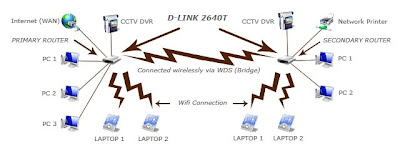
Hope this helps... I spent 5 reckless and desperate days looking and trying to connect them... and boy when you succeed it's such a payoff.
I've successfully connected 2 laptops via wifi, 3 pcs via cable, and 1 CCTV Dvr via cable on my primary router.
2 laptops via wifi, 1 network printer, 2 pcs, and 1 CCTV DVR all via cable on my secondary router.
I was in despair when the computer store salesman told me that the D-link 2640T WDS function was not usable and access points for wireless bridging are not in production anymore... Until I found this manual for another model that has the same web management for D-link 2640T. Feel free to download and use it. Below are a few steps for preparation and other settings that are not included in the manual to speed things up before configuring your router.
Follow the steps below.
The best way is to use 2 sets of PCs and configure them at the same time, save you time and headaches...HAHA...
1. Prepare both your primary and secondary router in such a manner that they both have a different IP addresses. Configure your PC or Laptop to have a static IP address you can remove them after the configuration has ended. Set them to factory defaults before starting (Pressing the reset button for 11 seconds will hard reset the router)
Here is how to do it:
Primary router:
Connect your router to the PC with LAN cables >
Goto http://192.168.1.1 >
Login with username:admin & password:admin >
Select LAN > At IP key in 192.168.1.1 >
DHCP server Enabled, IP Range 192.168.1.100 - 192.168.1.200 >
Setup your ADSL internet connection and wireless LAN (Wifi). >
Goto Tool - System - Save and Reboot your router.
Secondary router:
Connect your router to the PC with LAN cables >
Goto http://192.168.1.1 >
Login with username:admin & password:admin >
Select LAN > At IP key in 192.168.1.2 >
Login to http://192.168.1.2>
Login with username:admin & password:admin >
DHCP server Disabled (your primary router will be assigning the IP address for your PCs)>
Goto Tool - System - Save and Reboot your router.
You can save and backup both routers configurations to a file just in case
Goto Tool - System - Save config to a file on your hard drive.
Now you can follow the instructions in the manual and by the way its really just that simple.
After you have already set them you can check whether both routers are connected by
Goto > Advance > Wireless Management > Associated List > There will be a list(s) of MAC ID's which you had configured/associated.
Stuff to remember are :
Both routers must have the same SSID, Channel, WEP security Key, WDS Mode, Model, Make, Chipset, Web Management Software.
Your router's WLAN (Wifi) MAC ID is the LAN ID printed on the sticker below th router and "YOU MUST ADD 1 TO THE MAC ID to ge the MAC ID of your WLAN (WIFI)".
For example if your MAC ID is 00:1C:81:18:FF:36 THEN YOUR WLAN (WIFI) MAC ID WILL BE 00:1C:81:18:FF:37
Else if your MAC ID is 00:1C:81:18:F8:FF THEN YOUR WLAN (WIFI) MAC ID WILL BE 00:1C:81:18:F9:00
The MAC ID is in hex. There are 16 alphanumerics in hex. 0-9 follow by a-f so which means A + 1 = B, F + 1 = 0F and so on...
Good Luck - p/s: you'll need them~!! haha
If this helps you, any amount of donation would be highly appreciated.
Click the link below to donate. Thanks, XD
BUY ME A DRINK!
I've successfully connected 2 laptops via wifi, 3 pcs via cable, and 1 CCTV Dvr via cable on my primary router.
2 laptops via wifi, 1 network printer, 2 pcs, and 1 CCTV DVR all via cable on my secondary router.
I was in despair when the computer store salesman told me that the D-link 2640T WDS function was not usable and access points for wireless bridging are not in production anymore... Until I found this manual for another model that has the same web management for D-link 2640T. Feel free to download and use it. Below are a few steps for preparation and other settings that are not included in the manual to speed things up before configuring your router.
Follow the steps below.
The best way is to use 2 sets of PCs and configure them at the same time, save you time and headaches...HAHA...
1. Prepare both your primary and secondary router in such a manner that they both have a different IP addresses. Configure your PC or Laptop to have a static IP address you can remove them after the configuration has ended. Set them to factory defaults before starting (Pressing the reset button for 11 seconds will hard reset the router)
Here is how to do it:
Primary router:
Connect your router to the PC with LAN cables >
Goto http://192.168.1.1 >
Login with username:admin & password:admin >
Select LAN > At IP key in 192.168.1.1 >
DHCP server Enabled, IP Range 192.168.1.100 - 192.168.1.200 >
Setup your ADSL internet connection and wireless LAN (Wifi). >
Goto Tool - System - Save and Reboot your router.
Secondary router:
Connect your router to the PC with LAN cables >
Goto http://192.168.1.1 >
Login with username:admin & password:admin >
Select LAN > At IP key in 192.168.1.2 >
Login to http://192.168.1.2>
Login with username:admin & password:admin >
DHCP server Disabled (your primary router will be assigning the IP address for your PCs)>
Goto Tool - System - Save and Reboot your router.
You can save and backup both routers configurations to a file just in case
Goto Tool - System - Save config to a file on your hard drive.
Now you can follow the instructions in the manual and by the way its really just that simple.
After you have already set them you can check whether both routers are connected by
Goto > Advance > Wireless Management > Associated List > There will be a list(s) of MAC ID's which you had configured/associated.
Stuff to remember are :
Both routers must have the same SSID, Channel, WEP security Key, WDS Mode, Model, Make, Chipset, Web Management Software.
Your router's WLAN (Wifi) MAC ID is the LAN ID printed on the sticker below th router and "YOU MUST ADD 1 TO THE MAC ID to ge the MAC ID of your WLAN (WIFI)".
For example if your MAC ID is 00:1C:81:18:FF:36 THEN YOUR WLAN (WIFI) MAC ID WILL BE 00:1C:81:18:FF:37
Else if your MAC ID is 00:1C:81:18:F8:FF THEN YOUR WLAN (WIFI) MAC ID WILL BE 00:1C:81:18:F9:00
The MAC ID is in hex. There are 16 alphanumerics in hex. 0-9 follow by a-f so which means A + 1 = B, F + 1 = 0F and so on...
Good Luck - p/s: you'll need them~!! haha
If this helps you, any amount of donation would be highly appreciated.
Click the link below to donate. Thanks, XD
BUY ME A DRINK!



Comments
Thanks a lot for your information. I tried to find it about 3 months.
The problem is my 2460t does not have WDS function in the config.
Asked Dlink support, he said Dlink has removed it out since upgrade wirmware.
I am finding 2006 firmware which include WDS mode.
Do you have one?
peerapolw@hotmail.com
1: adsl broadband wifi router
and
2: dlink dir605l.
i try it with
same "channel,ssid,password,"
also store mac adresses......
disable the dhcp of 2nd router..
but i have no access of internet.....some time in status i receive only sending pakets and sometime receiveing both pakets without internet access.....please help me...